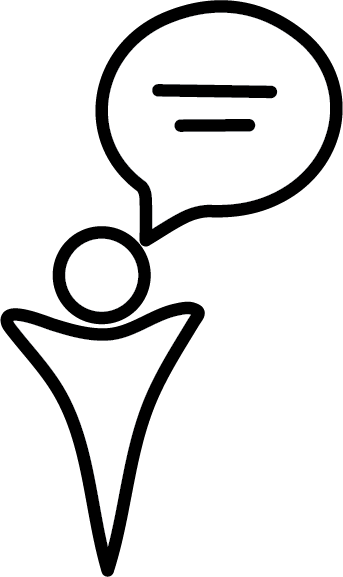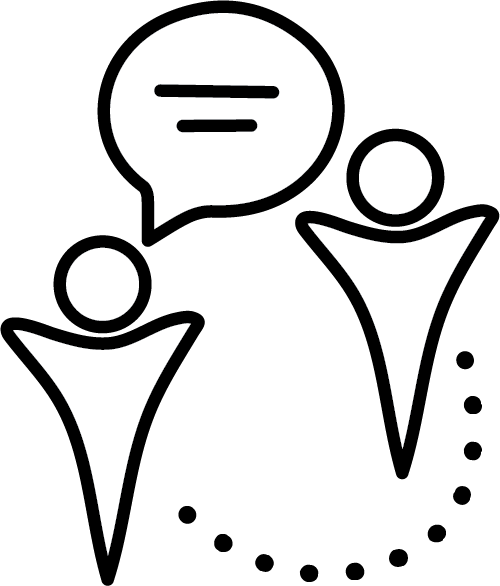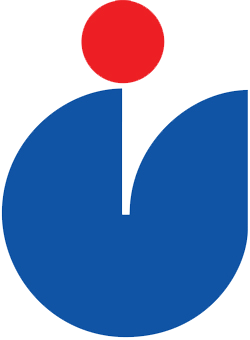Connect Tools
These are Javascript-based bookmarklets that implement some client-side graphical changes to make administering Connect easier.
Installation Instructions: Create a new bookmark and copy & paste in the entire contents (CTRL-A to select all) of the installation file into the URL for the bookmark. To uninstall (or before updating to a newer version), delete the existing bookmark.
Compatibility: Scripts are tested in both Chrome and Firefox to work with the version of Connect as of their release date. Other browser statuses are not checked, but reasonable attempts have been made to make the scripts compatible (except for internet explorer).
Source Code: Available on Github.
gradeView
Makes user interface improvements to the Grade Center . Note: For larger operations, “Work Offline” mode continues to be the better choice.
Installation Bookmark/Link: gradeView 3.2 – Oct. 14 2014
Usage:
- Enter any Grade Center view
- Click the bookmark
- To exit gradeView, click the bookmark again.
- If you leave the page, gradeView should automatically unload itself.
Features:
- Stickies (holds in place) the following:
- the student number column
- the table header (the column names)
- the horizontal scrollbar (for browsing through columns)
- the column information box (for checking column types)
- the “number of rows selected” notification
- Allows for an arbitrary amount of student rows to be displayed at once
- As a result, one can use the browser’s “Find” command to search for a student (CTRL-F)
Known Issues:
- gradeView is best viewed in the same conditions that the Grade Center is normally viewed in (cannot be opened in a new tab and a minimum window width of 1000px)
- If gradeView is still partially activated when going to a Grade Center after a previous activation, force refreshing the browser will reset it (hold shift and press the refresh page button).
- A larger amount of students/rows displayed decreases browser performance (especially over 200 students).
releaseView
Displays regular and adaptive release control details beside assessment names.
Installation Bookmark/Link: releaseView 2.1 – Dec. 16 2014 Based off work from the CTLT Distance & Blended Learning Programmer’s Blog
Usage:
- Enter any Content Area
- Click the bookmark
- To refresh or hide the release information, refresh the page.
Features:
- For each content item, releaseView displays:
- Regular date restrictions
- Adaptive release rules
- Links to edit the adaptive release rules
- Due Date
- Points possible
Known Issues:
None.